Places of interest

OurTrips
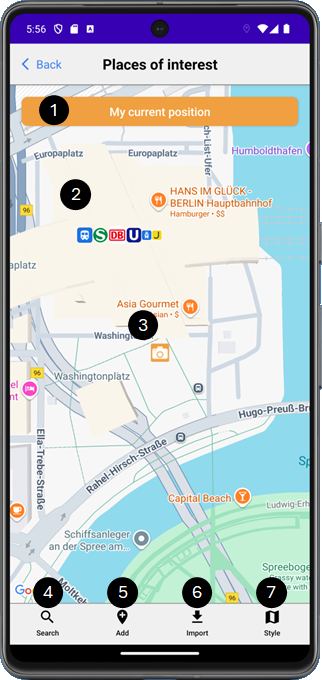
The orange marker marks the position of a new Place of interest on the map.

Tap the orange button to center the map around the orange “Place of interest” marker.

Tap on any point on the map to position the orange “Place of interest” marker at this point. If this position corresponds to an address, this address will be displayed on the orange button, otherwise its GPS coordinates will be displayed there.

Tap and hold the orange marker to move it to a new position. If this position corresponds to an address, this address will be displayed on the orange button, otherwise its GPS coordinates will be displayed there.

Tap on the “Search” icon to open the search dialog.

Tap on the “Add” icon to open the add dialog.

Tap on the “Import” icon to open the import dialog.

Tap on the “Style” icon to change the style of the map.
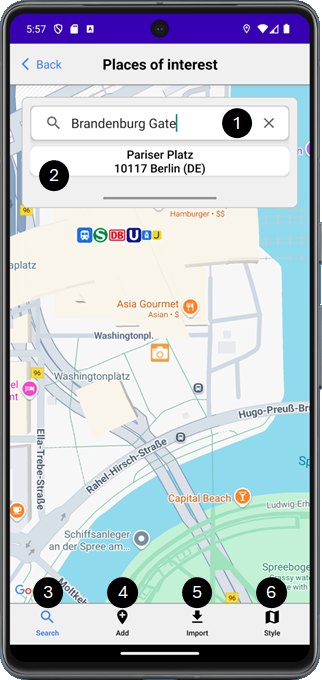

Enter the address or destination you are looking for here, e.g. “Brandenburg Gate”.

The addresses matching your search term are displayed here. Tap on an address to position the orange marker at this address.

Tap on the “Search” icon to close the search dialog.

Tap on the “Add” icon to open the add dialog.

Tap on the “Import” icon to open the import dialog.

Tap on the “Style” icon to change the style of the map.
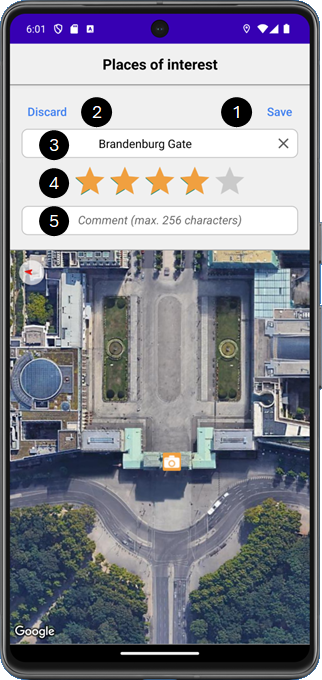

Tap on “Save” to create the new Place of interest and close the dialog.

Tap on “Discard” to discard your entries and close the dialog.

Enter the name of the Place of interest here.
Please note! If you have previously carried out a search, the name is pre-assigned with the search term.

Enter your rating of the Place of interest here.

Enter a comment about the Place of interest here if required.
Please note! The address (or GPS coordinates) of the Place of interest are copied to the clipboard when the add dialog is opened and can therefore be pasted directly into the comment field.
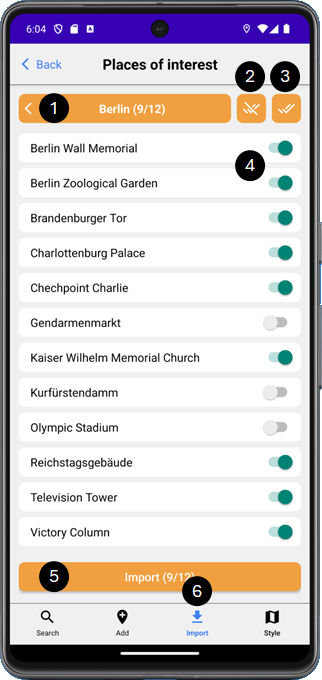
Navigate through the available regions to the Places of interest that you would like to import.

This shows how many of the available Places of Interest displayed here are selected for import.
Tap this button to go back to the parent node of the region hierarchy.

Tap this button to deselect all Places of interest displayed here.

Tap this button to select all Places of interest displayed here.

Select the Places of interest to be imported here.

Tap on “Import” to import all selected Places of Interest and close the import dialog.

Tap on the “Import” icon to close the import dialog without importing.
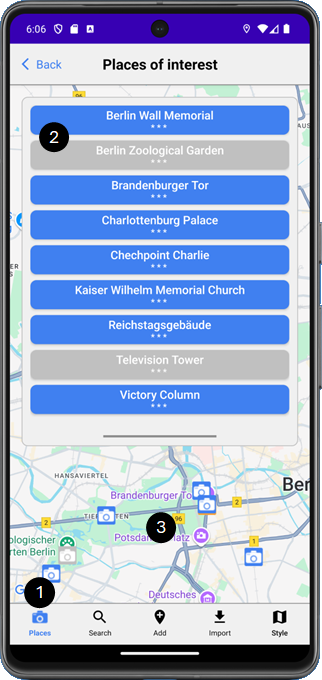

Tap on the “Place” icon to open or close the list of Places of interest.
Please note! This icon is only available if at least one Place of interest has been created.

In the list, all Places of interest created are displayed in alphabetical order, the active ones in blue, the inactive ones in grey.
Tap on a Place of interest in the list to center the map around this Place of interest and display its detailed information.

All created Places of interest are displayed on the map with markers, the active ones in blue, the inactive ones in gray.
Tap on a marker to display its detailed information.
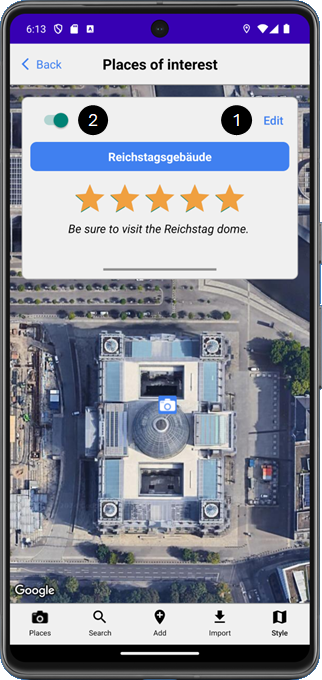

Tap on “Edit” to change the Place of interest information.

Deactivate the Place of interest if it should not (or no longer) be displayed to the participants.
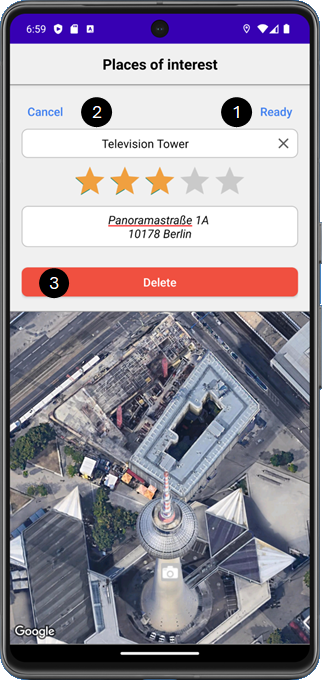

Tap on ‘Ready’ to save your changes and close the dialog.

Tap on ‘Cancel’ to discard your changes and close the dialog.

Tap on ‘Delete’ to delete the Place of interest.
Please note! This option is not available during a trip.